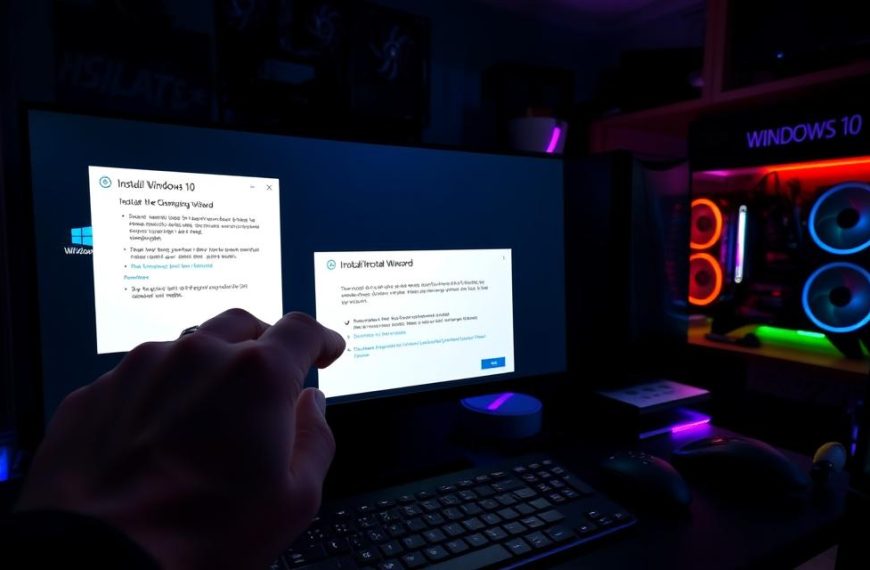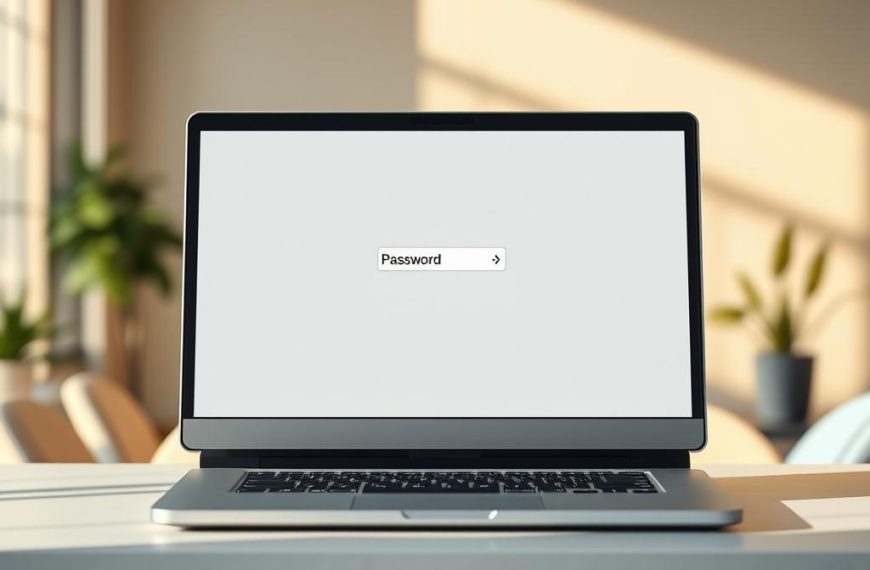Is your gaming PC struggling with new titles? Upgrading can breathe new life into your beloved rig. Gamers know the importance of a high-performance machine for smooth gameplay.
Modern gaming requires top-notch hardware. Keeping up with tech advancements is crucial for responsive gameplay. Upgrades can unlock your PC’s full potential, regardless of your gaming habits.
The right upgrades can dramatically enhance your system’s capabilities. Graphics card improvements and memory expansions can transform your gaming experience. Our guide will help you navigate effective performance-boosting strategies.
Identifying your system’s limitations is key to creating a powerhouse gaming machine. Smart upgrades can overcome performance bottlenecks. You’ll soon enjoy immersive, lag-free gaming sessions that push digital entertainment boundaries.
Essential Hardware Upgrades for Gaming Performance
Strategic hardware upgrades can revolutionise your gaming experience. The right components can boost your gaming PC’s performance. This leads to smoother gameplay and stunning visuals.
A GPU upgrade can significantly improve your gaming experience. Modern graphics cards offer better visual quality and frame rates. Selecting the right card can dramatically enhance your gaming sessions.
Graphics Card Selection Strategies
Choosing the ideal gaming graphics card requires careful thought. Here are crucial factors to consider:
- Resolution requirements (1080p, 1440p, or 4K)
- Budget constraints
- Specific game performance demands
- Compatibility with existing system components
Memory and Storage Solutions
RAM is vital for gaming performance. Here are some memory upgrade recommendations:
- 8GB RAM: Suitable for casual gaming
- 16GB RAM: Recommended for serious gamers
- 24-32GB RAM: Ideal for intensive gaming and multitasking
“Upgrading your system’s memory can unlock potential you never knew existed.” – Gaming Performance Expert
Power Supply Considerations
A robust power supply ensures stable performance during intense gaming. Invest in a quality power supply unit. It should support your GPU upgrade and future expansions.
Mid-range GPUs like NVIDIA RTX 4060 Ti or AMD Radeon 7700 XT offer excellent performance. These cards provide substantial improvements for enhanced visual experiences. They’re ideal for gamers seeking upgrades without breaking the bank.
What Do I Need to Upgrade on My Gaming PC
Upgrading PC components can be daunting for gamers aiming to boost performance. Knowing your upgrade priorities is key to making smart investments. This knowledge helps enhance your gaming experience effectively.

Start by checking your current system’s performance. Look for these key indicators suggesting an upgrade:
- Frame rates dropping below 60 FPS
- High CPU or GPU usage percentages
- Limited storage space
- Consistent thermal throttling
When upgrading your PC, focus on these critical areas:
| Component | Upgrade Recommendation | Performance Impact |
|---|---|---|
| Graphics Card | Upgrade when GPU usage exceeds 97% | Improved frame rates and visual quality |
| RAM | Expand from 16GB to 32GB | Enhanced multitasking capabilities |
| Storage | Add NVMe drives | Faster load times and data access |
Strategic upgrades can revolutionise your gaming experience without emptying your wallet. Assess your gaming needs and budget carefully. This approach will help create a tailored upgrade path for maximum performance and value.
Optimising Windows Settings for Maximum Gaming Performance
Boost your gaming experience by tweaking Windows settings. Both Windows 10 and 11 have built-in features that can enhance performance without costly upgrades.
These tools help gamers get the most from their systems. By adjusting key settings, you’ll create a more responsive gaming environment.
Game Mode Configuration
Windows Game Mode is essential for serious gamers. It prioritises system resources for gameplay, minimising background processes.
To activate Game Mode, open Windows Settings. Then, navigate to the Gaming section and enable it.
- Open Windows Settings
- Navigate to Gaming section
- Enable Game Mode for immediate performance boost
Display and Resolution Settings
Proper display setup can vastly improve your visual gaming experience. Windows 11 offers DirectStorage, which speeds up game loading and boosts frame rates.
- Adjust display resolution to match your monitor’s capabilities
- Enable high refresh rate settings
- Disable unnecessary visual effects
Background Process Management
Streamlining background processes is crucial for optimal gaming performance. Reducing system load ensures smoother gameplay and prevents interruptions.
- Disable unnecessary startup applications
- Turn off system notifications during gaming
- Close resource-intensive background programs
Pro tip: Consider upgrading to Windows 11 for enhanced gaming features and improved system performance.
Peripheral Upgrades for Better Gaming Experience

Gaming peripherals can transform your digital experience. They offer competitive advantages beyond basic equipment. These upgrades can dramatically improve your gaming setup.
High-quality gaming accessories can boost your performance. Here are some crucial upgrades to consider:
- High-refresh-rate monitors (240Hz or 360Hz)
- Mechanical gaming keyboards
- Precision gaming mice
- Ergonomic gaming chairs
Modern gaming peripherals boast impressive specs. A 1,000Hz polling rate keyboard can reduce input lag. Lightweight gaming mice under £50 offer exceptional precision.
Budget-friendly gamers can find monitors over 120Hz for a few hundred pounds. These upgrades can make a significant difference in your gaming experience.
“The right peripheral can be the difference between victory and defeat.” – Professional Esports Athlete
Focus on components that directly impact performance when upgrading. A high-refresh-rate monitor with a responsive keyboard and mouse can elevate your gaming.
Key factors for gaming peripherals include refresh rates, responsiveness, and ergonomic design. Spending £100-£250 can secure top-tier peripherals that improve your competitive edge.
Advanced Performance Tweaks and Overclocking
Boosting your gaming rig’s potential requires precision and know-how. Overclocking can enhance graphics card performance without buying new hardware. Careful GPU tuning can transform your system’s capabilities.
GPU Overclocking Guidelines
Understanding the basics is vital for GPU overclocking. Modern graphics cards offer great overclocking potential with low risk. Here are key steps to follow:
- Use reliable overclocking software like MSI Afterburner
- Start with modest clock speed increments
- Monitor GPU temperatures closely
- Conduct stress tests after each adjustment
RAM Timing Optimisation
Memory performance is crucial for system responsiveness. Advanced RAM timing adjustments can significantly improve performance. Common overclocking strategies include:
- Reducing memory latency
- Increasing memory frequency
- Fine-tuning voltage settings
Temperature Management Solutions
Effective cooling is essential for successful overclocking. Good thermal management prevents hardware damage and maintains optimal performance. Consider high-quality cooling solutions like liquid cooling systems or advanced air coolers.
Remember: Patience and careful monitoring are key to successful GPU overclocking!
By following these tips, gamers can safely push their system’s limits. This approach leads to enhanced graphics performance without risking hardware damage.
Conclusion
Upgrading your gaming PC can be simple with this guide. It helps you know when and how to boost your system’s performance. This is vital for staying competitive in modern gaming.
Improving gaming performance isn’t about constant replacements. It’s about smart investments. Graphics card tech evolves every 2-3 years. Optimal RAM configurations range from 16-32GB.
Every component affects your system’s overall performance. The right GPU and storage solutions impact your gaming potential. Balance tech advances with your budget and gaming needs.
Keep learning about PC gaming. Stay informed about new tech and cost-effective upgrades. Each enhancement can elevate your gaming experience. Your gaming PC is a gateway to immersive digital worlds.